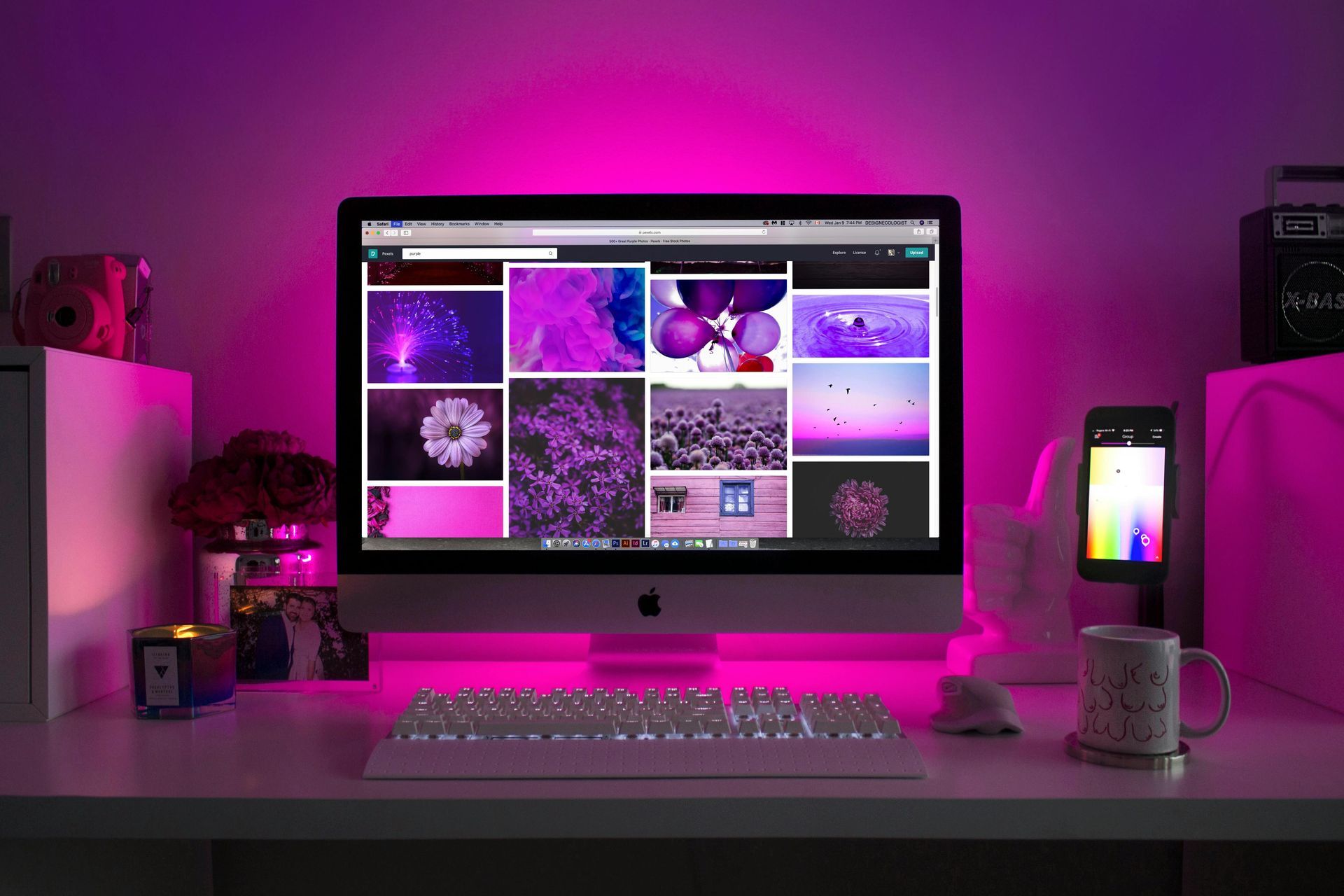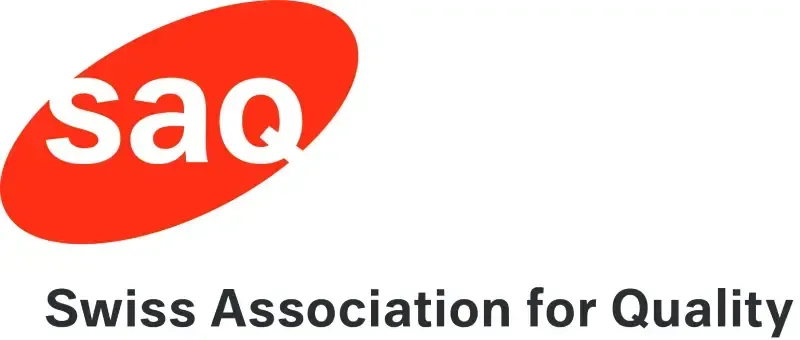A Practical Guide for Midjourney Image Generation
Since August 2024, users have been able to use the web version of the image creation tool Midjourney. This simplifies usage by providing a user-friendly interface to experiment with one of the top Generative AI image creation tools available. We tested it for you and are sharing helpful tips and tricks.
How to prompt images with Midjourney?
If you use Midjourney on discord, there is a clear prompt structure and prompt parameters to adhere to. Usually, it makes sense to stick to it:
1) To prompt use "/Imagine"
2) Then enter your subject (description and details) you want to see on the image and it's environment (see yellow highlighted below in the prompt example)
3) Then enter composition, lightning, colours (see green highlighted below in the prompt example)
4) Finally add technical parameters to adjust and finalize your image. Please find a useful parameter library here.
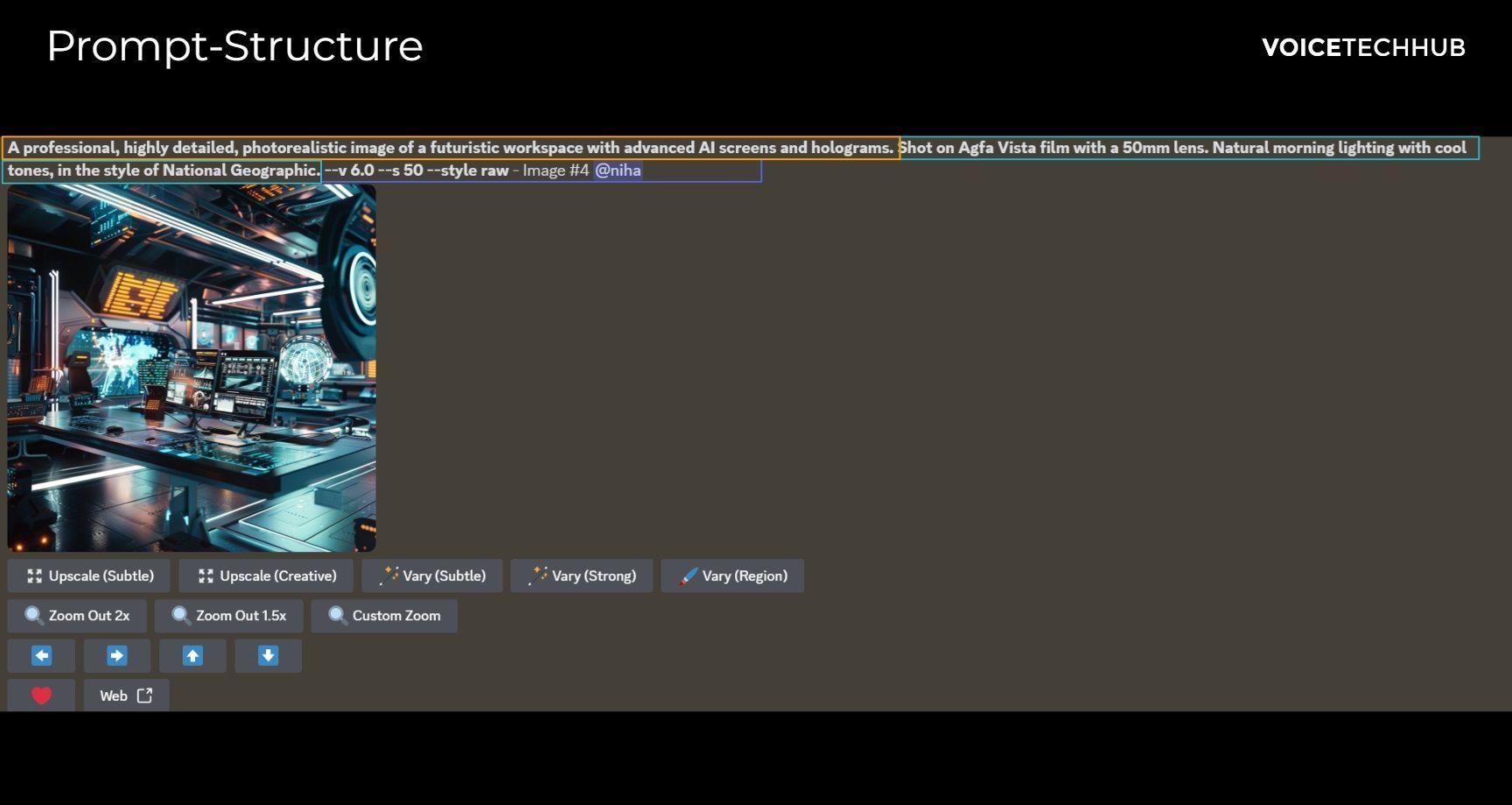
Prompt Structure with Discord Midjourney Bot
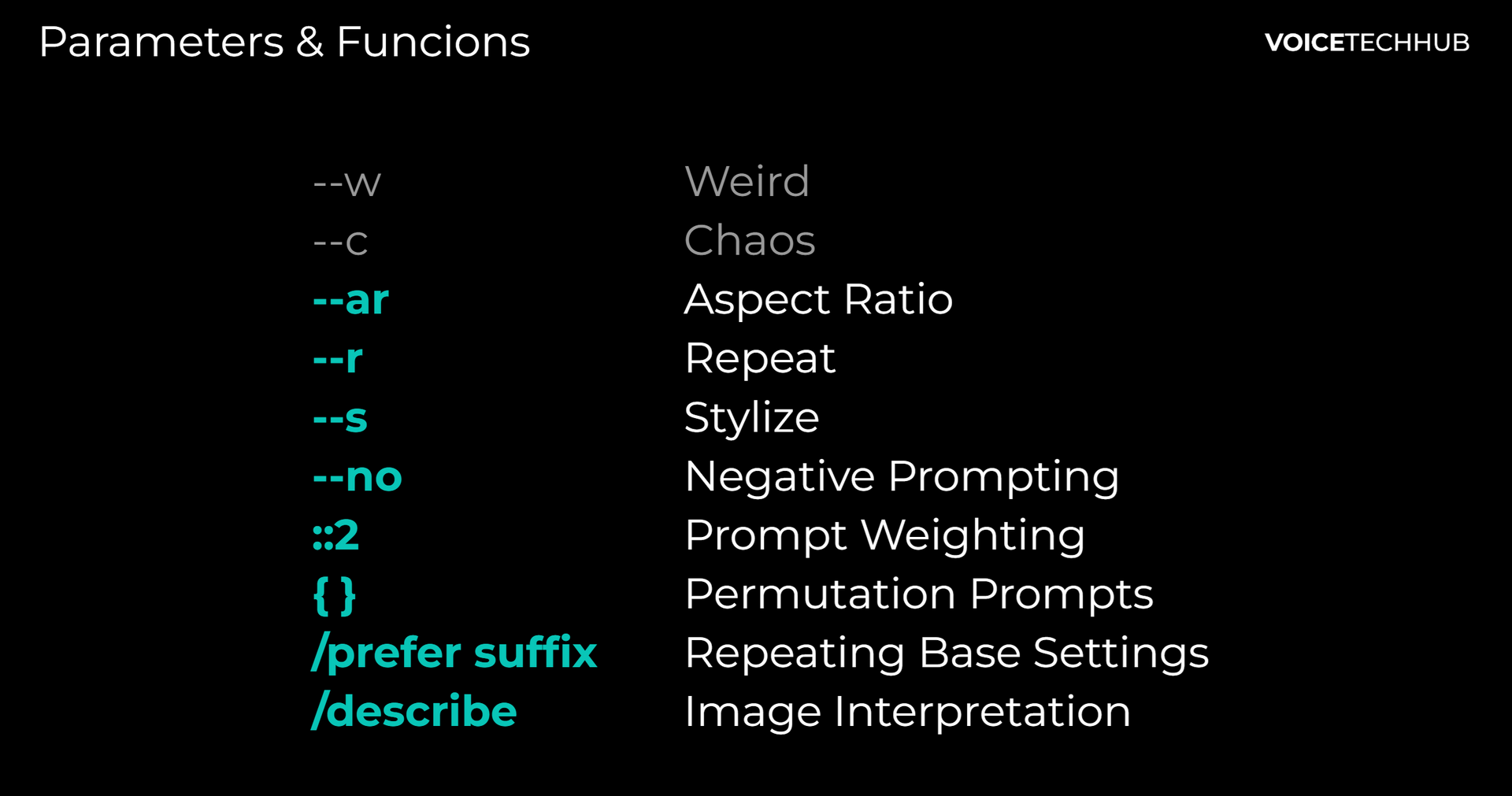
Important techinical parameters for Midjourney prompt engineering
What is different with Midjourney Website?
The installation in discord and especially the technical parameter handling and prompting is much easier with the Midjourney Web Version since you do not need to know all parameters by heart)his is how the new Midjourney Website looks like. You can find the web version here: Midjourney Feed.
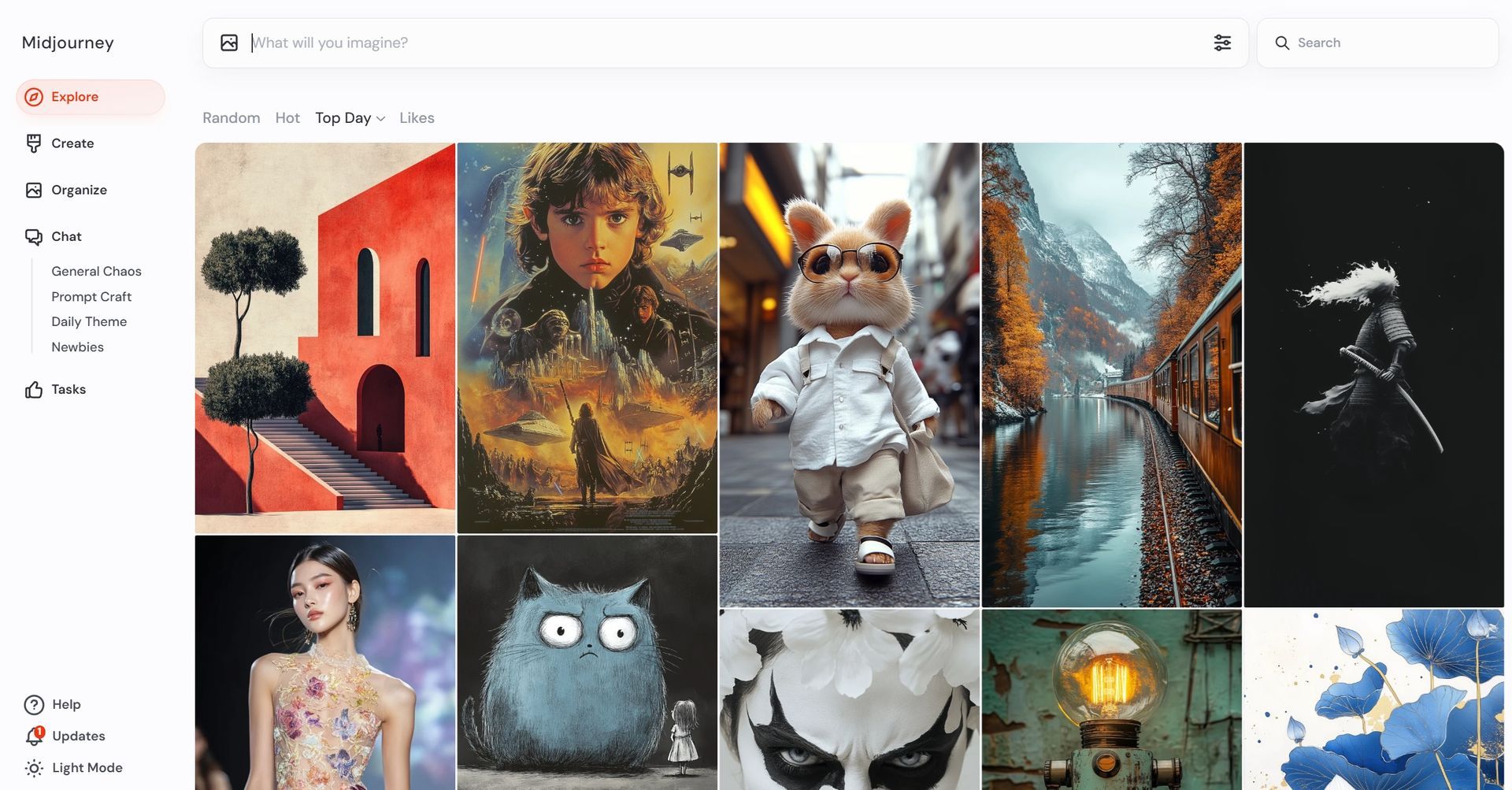
Main Site of Midjourney Website: Explore or Create.
Parameter Settings in Midjourney Website
- If you want to create photorealistic pictures use the parameter "raw mode"
- If you are looking for more picture-style images, use "Standard"
- Stylization is like providing the model "free options" to come up with something independent of the original prompt. Putting it low make the system more consistent and less artistic.
- Weirdness renders your picture weird
- Variety is the "chaos" parameter, making images less unexpected and unusual compositions.
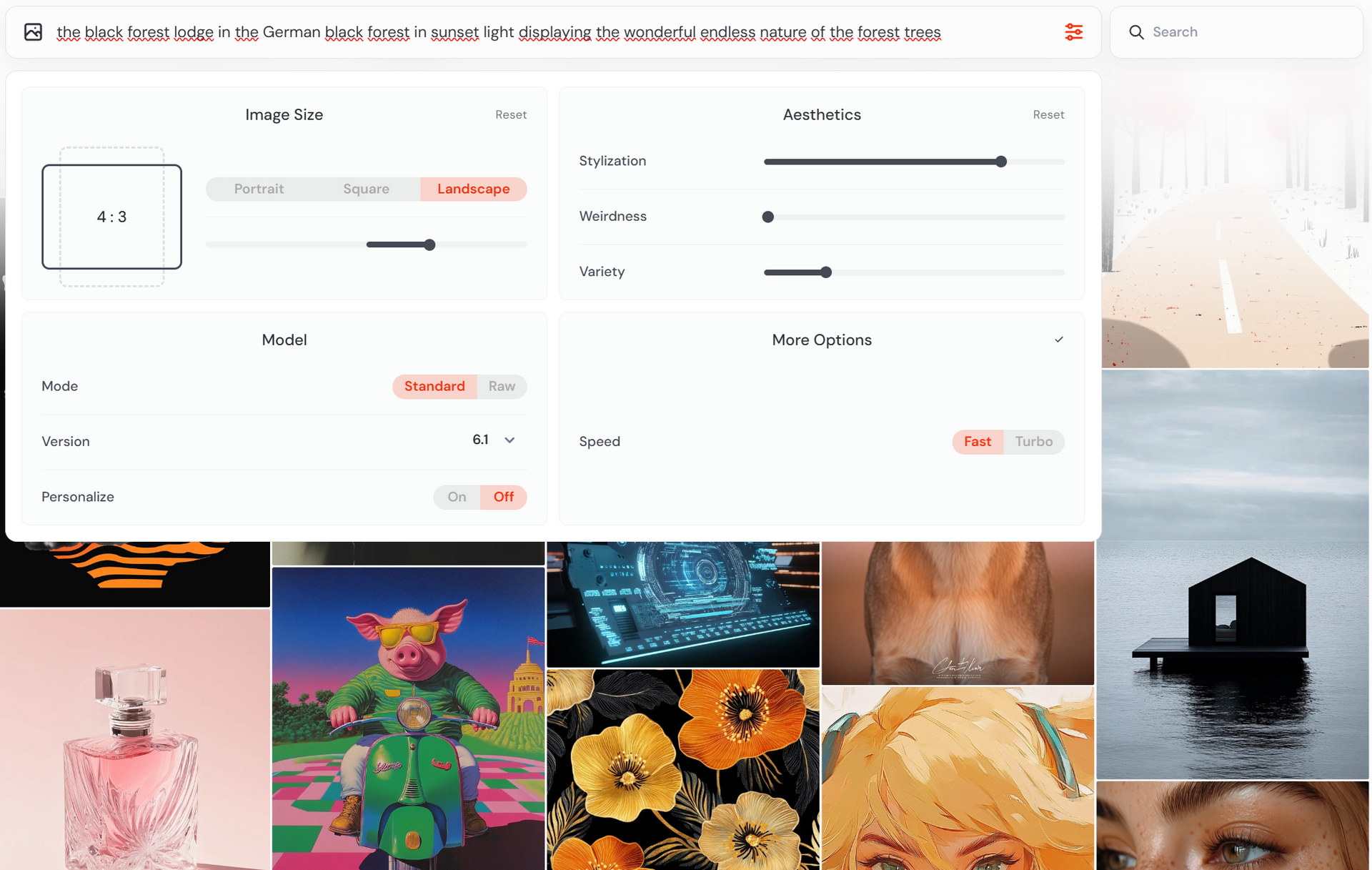
Parameter Settings. Check for "Raw" Mode to create photorealistic images.
How to use styles with in Midjourney
sref codes are specific parameters used in Midjourney to apply preset styles to generated images. Each code corresponds to a particular visual effect or aesthetic. To apply an SREF code, simply add it to your prompt when generating an image. For example: A serene landscape --sref 19961010.
Find a full library of amazing sref codes here: How to Use Style Reference(--SREF) in Midjourney V6.1 and V6 (midjourneysref.com)
How to change parts in an image with Midjourney (Inpainting)
Use the inpainting function to change parts of your image.
Exchange cloths, or anything you want to.
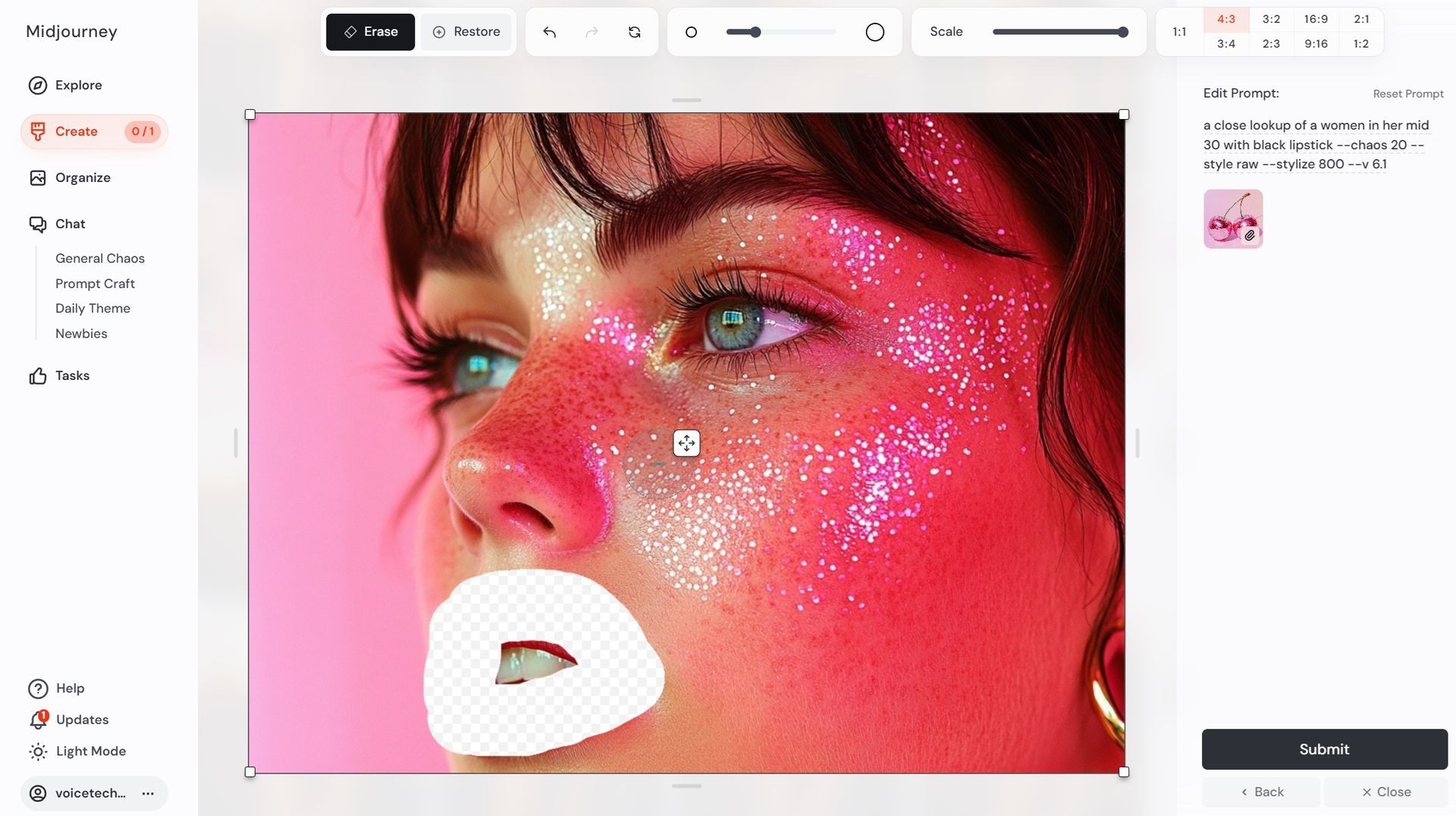
Changing parts of a face with inpainting functionality. It sometimes does not work consistently and needs several trials.
How to create consistent styles with Midjourney Web Version
Upload the image as a reference image. Watch the video below to see how it works:
1) Drag and drop a reference image (blue pattern)
2) Define whether you want to do a cref or sref. Character reference (cref) feature allows users to create consistent characters without distortions by matching a reference image.
3) Write your prompt
Choose an image as a reference for your prompt.
How to create (website) patterns with Midjourney
Use the parameter "--tile" to generate a beautiful pattern. I generated some amazing patterns of the black forest in Germany:

Do you want to create professional images with AI?
We can provide you guidance in creating images or brand assets for your company.
Need support with your Generative AI Strategy and Implementation?
🚀 AI Strategy, business and tech support
🚀 ChatGPT, Generative AI & Conversational AI (Chatbot)
🚀 Support with AI product development
🚀 AI Tools and Automation